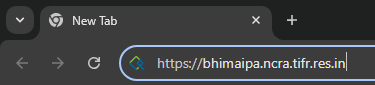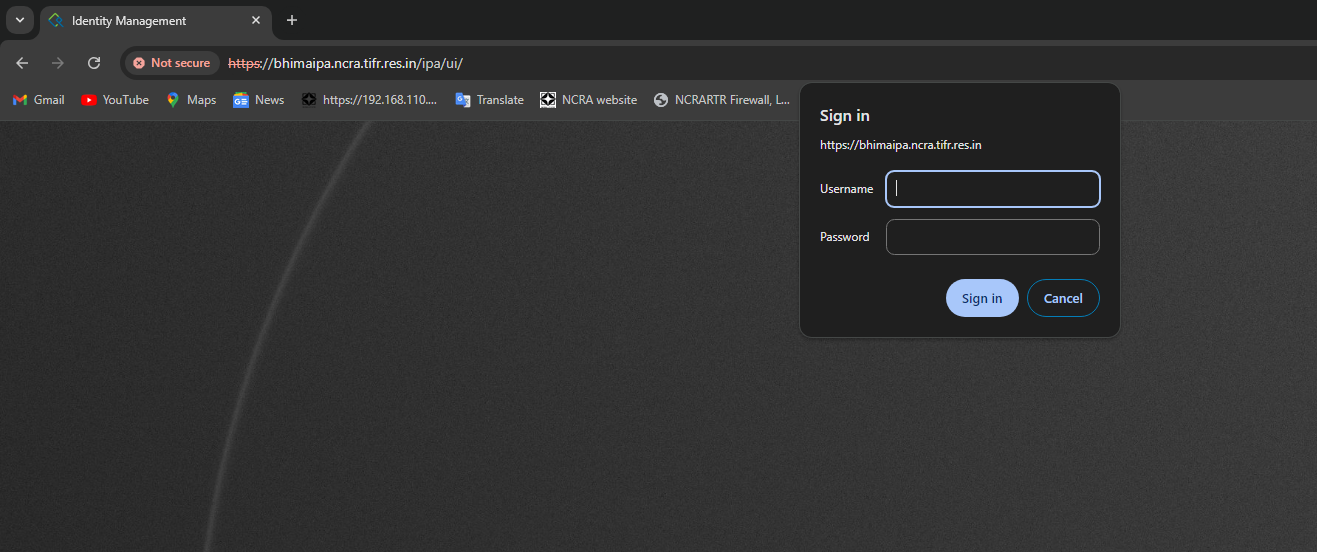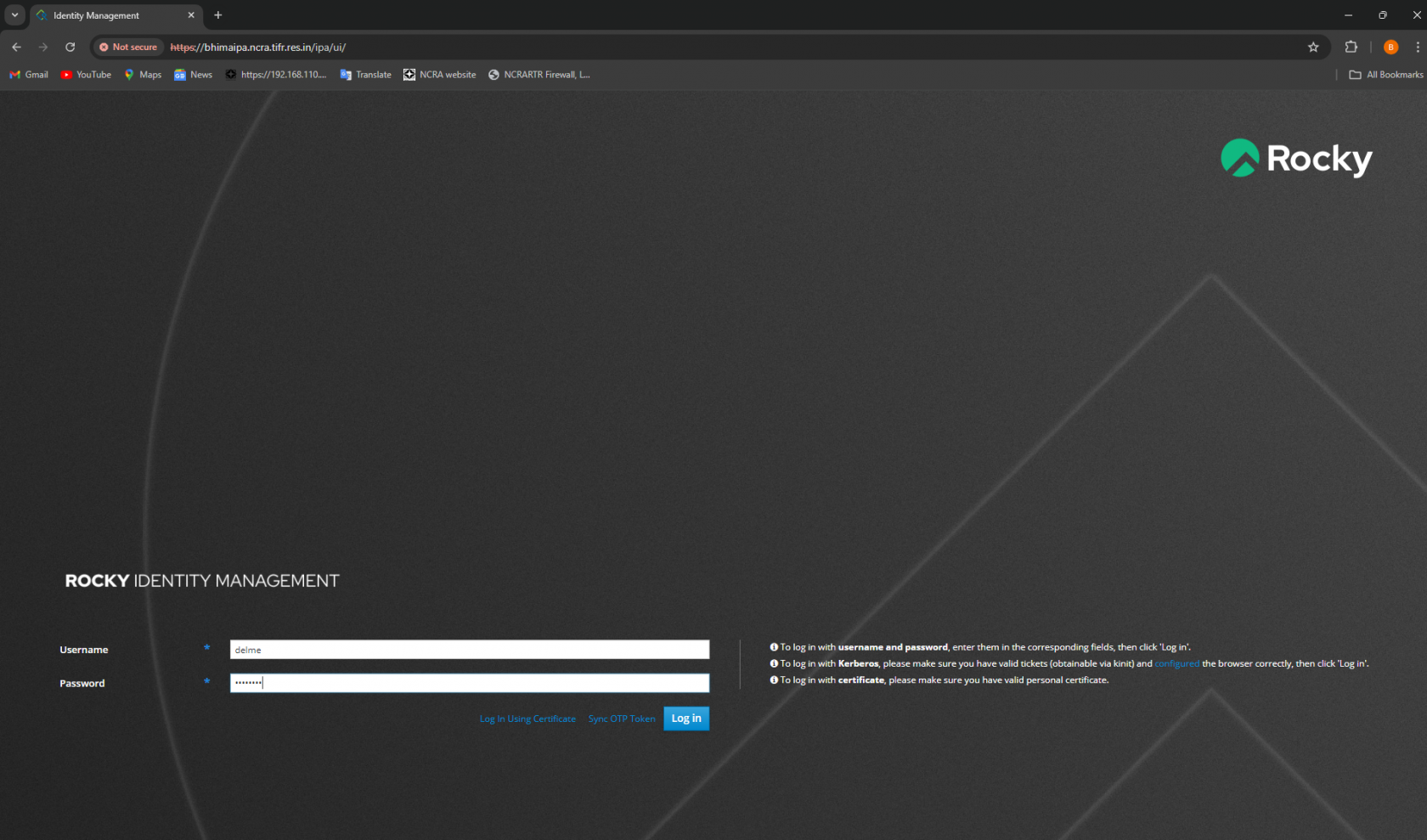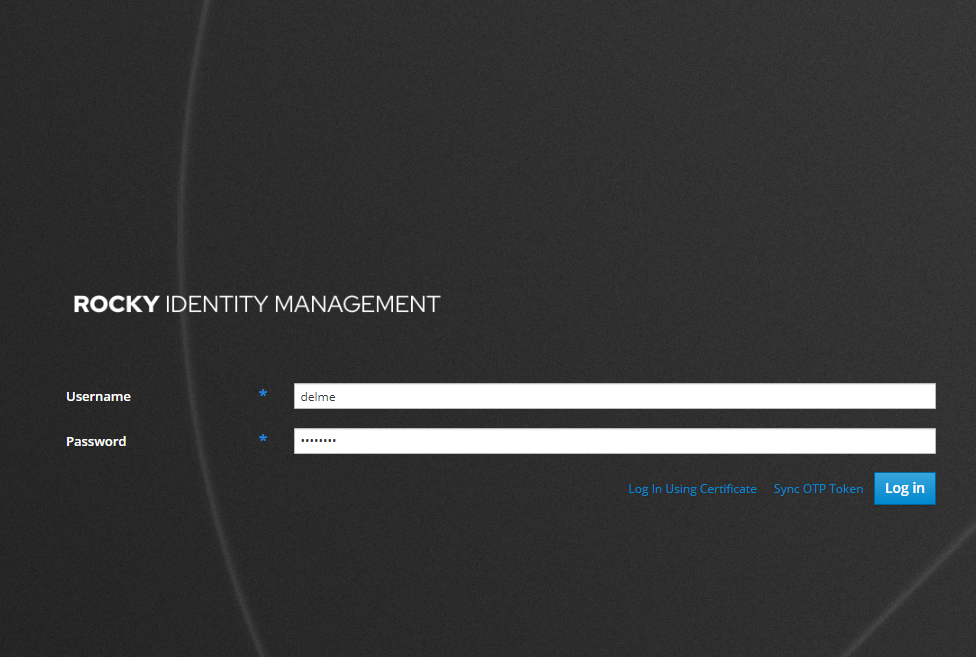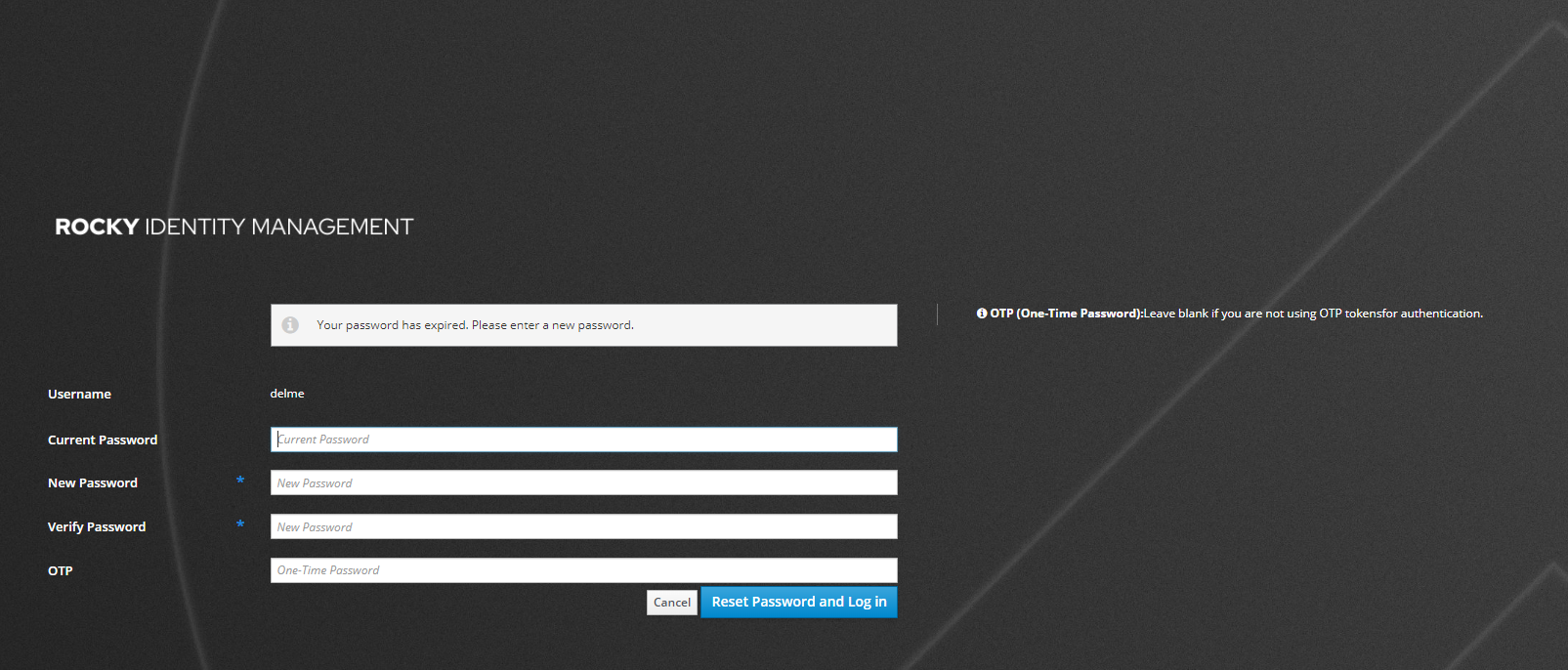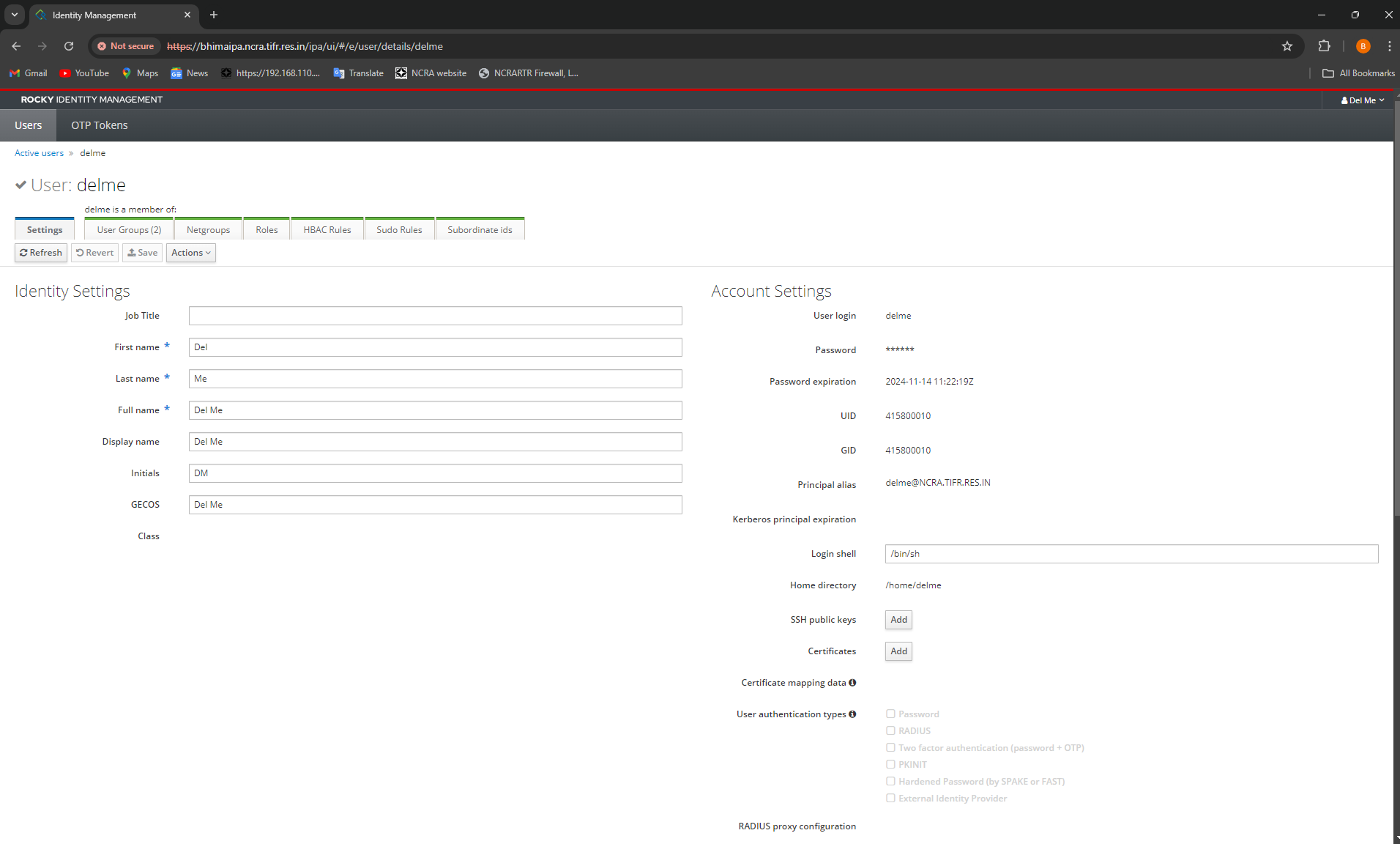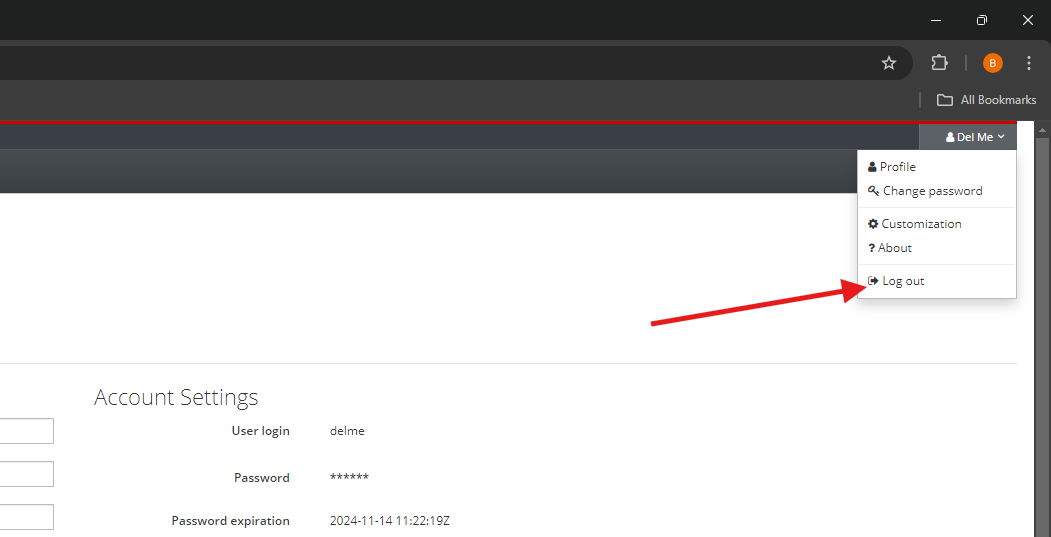Bhima Login Password Reset/Update
There are 2 ways that you can update/reset the bhima login password
1. Using SSH
-
LoginLog in toyouYouraccountAccount
Use the following credentials to access your account:
Username:username@bhima.ncra.tifr.res.in
Password: provideUse the password that was shared with you via email.-
First Login Behavior
During your first login, the system may prompt you to update the password. If this happens, you will be required to enter:- The current password (the one provided to you
byviaemailemail) - A
Ifnew password of your choice (ensure itasksmeets the password policy requirements).
This is a default process to
enterensure account security. - The current password (the one provided to you
-
Manual Password Update
If thecurrentsystem does not prompt for a passwordandupdateNewuponpassword,the first login, you will need to update itgetsmanually.resetted by default upon first login. If it di notTo dothe default password update, please do as given below.this:afterLogloginin to thebhima.ncra.tifr.res.inserverserver,using your credentials.- Once logged in, run
`passwd'thecommand.following command in the terminal: - The system will ask you to:
- Enter the
not it asks forcurrent password (the one provided via email). - Enter and
thenconfirmlateraNewnewPasswordpassword of your choice.
- Enter the
-
Important Note
Ensure that the new password is strong and secure, following any password policy guidelines that may apply.
2. Using GUI
- Open the following URL (this is accessible only in NCRA Campus)
https://bhimaipa.ncra.tifr.res.in
- Click Cancel (twice) on the Pop-Up - need not give any login for first time users, so just cancel
- provide your username and password shared over the email
- you can ignore the OTP entry for now, you can set New Password and click "Reset Password and Login"
- You can update your Details as given below
- Now, your password is reset, you can Logout and do "ssh username@bhima.ncra.tifr.res.in" for using the cluster with new password.